What is Windows 11 | How to Install Windows 11 | All About windows 11
So today in this post we will know in detail what is Windows 11. When was it made and who made it? Its benefits?

Windows 11 is the latest operating system developed by Microsoft, succeeding Windows 10. It was officially announced in June 2021 and was released to the public in October 2021. Windows 11 represents a significant update to the Windows operating system and brings several new features and improvements to the user experience.
Also Read: What is Windows? | Types of Windows in Computer and Versions?...
Here are some key highlights and features of Windows 11:
-
Redesigned Start Menu: Windows 11 features a centered Start Menu, which is a departure from the left-aligned Start Menu in Windows 10. It provides a clean and modern look with app icons and a simplified layout.
-
New Taskbar: The taskbar in Windows 11 is centered by default, giving the desktop a more centered and balanced appearance. However, you can move it back to the left if you prefer.
-
Snap Layouts and Snap Groups: Windows 11 introduces new window management features called Snap Layouts and Snap Groups. These features make it easier to organize and manage open windows on your desktop, allowing you to quickly snap them into predefined layouts or groups for multitasking.
-
Revamped Microsoft Store: The Microsoft Store in Windows 11 has been redesigned to offer a better and more user-friendly experience. It includes a wider range of apps, including Android apps that can be downloaded and run on Windows 11 through the Microsoft Store.
-
Direct integration of Microsoft Teams: Windows 11 integrates Microsoft Teams directly into the taskbar, making it easier to access and use for both personal and professional communication.
-
Redesigned Widgets: Windows 11 introduces a new Widgets feature, providing quick access to personalized news, weather, calendar events, and other information at a glance.
-
Gaming Improvements: Windows 11 includes several gaming enhancements, such as Auto HDR for compatible games, improved graphics and performance, and a revamped Xbox app for a more seamless gaming experience.
-
Enhanced Touch and Pen Support: Windows 11 brings improved touch and pen input capabilities, making it more suitable for devices like 2-in-1 laptops and tablets.
-
Updated Microsoft Edge Browser: Windows 11 comes with the latest version of Microsoft Edge, offering improved speed, security, and compatibility with web standards.
-
System Requirements: Windows 11 has specific hardware requirements, and not all older PCs will be able to upgrade to this new version. It's important to check if your device meets the minimum requirements before attempting to upgrade.
Windows 11 represents a significant step forward in terms of design and user experience, with a focus on productivity, gaming, and integration with Microsoft's ecosystem of services. It aims to provide users with a more modern and streamlined computing experience while offering new features and capabilities to enhance productivity and entertainment.
Also Read: What is JPEG? | JPEG Full Form | What is JPEG Used For...
What is Windows 11
Windows 11 is the latest version of the Windows operating system developed by Microsoft. It is the successor to Windows 10 and was officially announced in June 2021, with a public release in October 2021. Windows 11 brings several new features, design changes, and improvements over its predecessor.
Key features and aspects of Windows 11 include:
-
Redesigned User Interface: Windows 11 features a refreshed and modernized user interface with a centered Start Menu, a new taskbar design, and updated icons, providing a more visually appealing and user-friendly experience.
-
Snap Layouts and Snap Groups: Windows 11 introduces enhanced window management features that allow users to easily organize and snap open windows into predefined layouts or groups for multitasking efficiency.
-
Revamped Microsoft Store: The Microsoft Store has been overhauled in Windows 11, offering a more diverse selection of apps, including the ability to download and run Android apps through the store.
-
Direct Integration of Microsoft Teams: Microsoft Teams is integrated directly into the taskbar, making it convenient for users to access and use the communication and collaboration platform.
-
Widgets: Windows 11 introduces Widgets, which provide at-a-glance information such as news, weather, calendar events, and more, accessible from the desktop.
-
Gaming Enhancements: Windows 11 offers gaming improvements, including Auto HDR support for compatible games, improved graphics, and performance enhancements for a better gaming experience.
-
Enhanced Touch and Pen Support: Windows 11 enhances support for touch and pen input, making it suitable for 2-in-1 devices and tablets.
-
Updated Microsoft Edge Browser: The latest version of Microsoft Edge is included in Windows 11, delivering faster performance, improved security, and compatibility with modern web standards.
-
System Requirements: Windows 11 has specific hardware requirements, meaning not all older PCs can be upgraded to this version. Users need to ensure their device meets the minimum requirements to install and use Windows 11.
Windows 11 represents Microsoft's effort to offer a more modern and visually appealing operating system with new features and productivity enhancements while catering to the needs of both traditional desktop and touchscreen device users. It builds upon the foundation of Windows 10 while introducing several changes to the user interface and overall user experience.
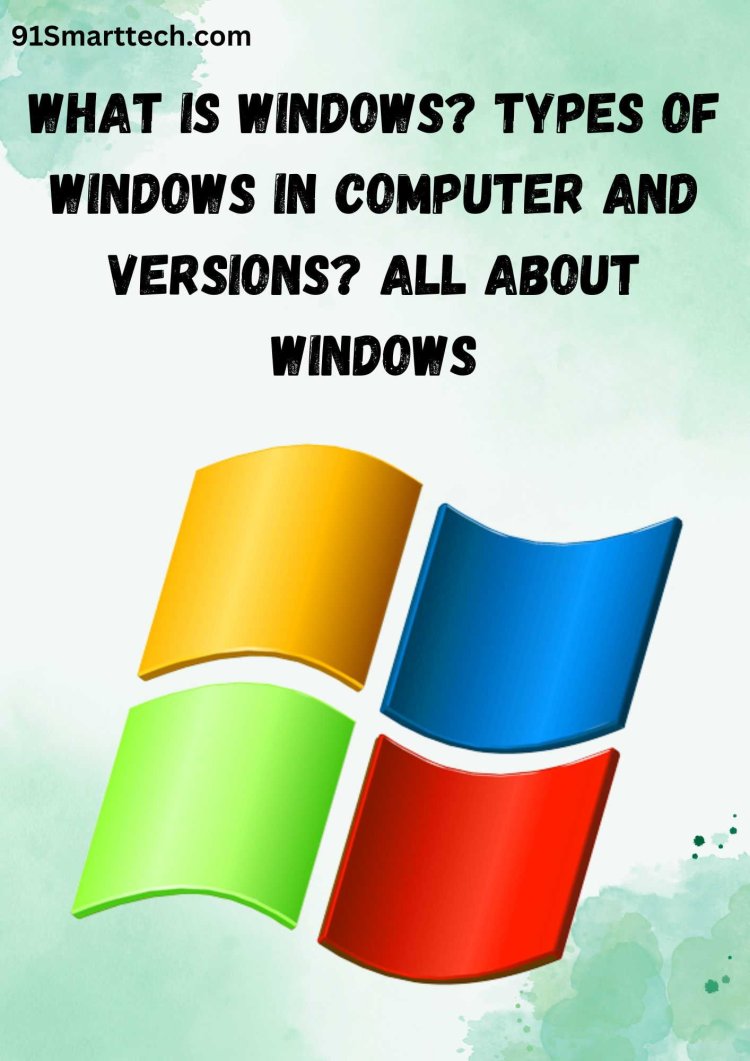
Also Read: Best Online Plagiarism Checker - Free Plagiarism Checker
How to Install Windows 11
To install Windows 11, you can follow these steps. Please note that Windows 11 has specific hardware requirements, so ensure your PC meets these requirements before attempting the installation.
-
Check System Requirements: Before proceeding, make sure your computer meets the minimum system requirements for Windows 11. These requirements may include a compatible 64-bit processor, 4 GB of RAM, 64 GB of storage, a DirectX 12 compatible graphics card, and a UEFI firmware with Secure Boot capability. Your PC also needs to support TPM version 2.0. You can check these requirements on Microsoft's official website.
-
Backup Your Data: It's essential to back up your important data, as the installation process involves formatting your drive, which will erase all existing data.
-
Obtain a Windows 11 Installation Media: You'll need a bootable USB drive with the Windows 11 installation files. You can create this by downloading the Windows 11 Media Creation Tool from the official Microsoft website and following the on-screen instructions to create a bootable USB drive.
-
Insert the Installation USB Drive: Insert the bootable USB drive into a USB port on your computer.
-
Boot from the USB Drive: Restart your computer and enter the BIOS or UEFI settings. The key to access these settings varies depending on your computer manufacturer (common keys include F2, F12, or Del). Once in the BIOS/UEFI settings, set the USB drive as the first boot device in the boot order or use the boot menu to select the USB drive as the boot source.
-
Start Windows 11 Installation: Save the BIOS/UEFI settings and restart your computer. It should now boot from the USB drive, and you will see the Windows 11 installation screen. Follow the on-screen prompts to begin the installation process.
-
Enter Product Key: You may be asked to enter a Windows 11 product key during the installation. If you have a valid key, enter it. If not, you can choose to enter it later or select the option for a free trial.
-
Select Installation Options: Follow the installation wizard, which will prompt you to choose the installation language, time and currency format, and keyboard input method.
-
Choose Installation Type: You will have the option to perform a clean installation (recommended) or upgrade from a previous Windows version. Select "Custom: Install Windows only (advanced)" for a clean install.
-
Partition and Format: Select the partition where you want to install Windows 11 and click "Next." The installer will format the selected partition and copy the installation files.
-
Complete Setup: Follow the remaining prompts to complete the installation, including setting up your region, keyboard layout, and network connection.
-
Create a User Account: Create or sign in with a Microsoft account. You can also choose to use a local account if you prefer.
-
Windows Updates and Drivers: After Windows 11 is installed, make sure to install any available Windows updates and update drivers to ensure optimal performance and security.
-
Install Applications: Finally, reinstall your applications and restore your data from the backup you created earlier.
That's it! You've successfully installed Windows 11 on your computer. Enjoy the new features and improvements of the latest Windows operating system.
Also Read: What is Google and How Does it Work and Who is the Founder...
All About Windows 11
Certainly! Here's an overview of Windows 11, highlighting its key features, system requirements, and other important aspects:
Windows 11 Overview:
Windows 11 is the latest iteration of Microsoft's Windows operating system, succeeding Windows 10. It was officially announced in June 2021 and released to the public in October 2021. Windows 11 brings a fresh, modernized user interface and several new features while retaining compatibility with a wide range of Windows applications.
Key Features of Windows 11:
-
Redesigned User Interface: Windows 11 introduces a centered Start Menu and a revamped taskbar for a modern and visually appealing look. Icons and elements have been updated for a cleaner, more cohesive design.
-
Snap Layouts and Snap Groups: Enhanced window management features allow users to organize and snap open windows into predefined layouts or groups, improving multitasking efficiency.
-
Microsoft Store Redesign: The Microsoft Store has been redesigned to offer a wider selection of apps, including the ability to download and run Android apps through the store.
-
Direct Integration of Microsoft Teams: Microsoft Teams is integrated into the taskbar, providing convenient access for communication and collaboration.
-
Widgets: A new Widgets feature provides at-a-glance information on news, weather, calendar events, and more, accessible directly from the desktop.
-
Gaming Improvements: Windows 11 enhances the gaming experience with features like Auto HDR support for compatible games, improved graphics, and performance enhancements.
-
Enhanced Touch and Pen Support: Improved support for touch and pen input makes Windows 11 suitable for 2-in-1 devices and tablets.
-
Updated Microsoft Edge Browser: Windows 11 includes the latest version of Microsoft Edge, offering improved speed, security, and compatibility with modern web standards.
System Requirements for Windows 11:
Windows 11 has specific hardware requirements, and not all older PCs are compatible with this version. The minimum requirements include:
- A compatible 64-bit processor with at least 1 GHz and 2 or more cores.
- 4 GB of RAM or more.
- 64 GB of storage or more.
- A DirectX 12 compatible graphics card or integrated GPU.
- A UEFI firmware with Secure Boot capability.
- TPM version 2.0.
- A high-definition (720p) display that is greater than 9" diagonally.
It's essential to verify that your PC meets these requirements before attempting to install Windows 11.
Installation Process:
To install Windows 11, you can create a bootable USB drive with the installation files, boot from it, and follow the on-screen prompts. During installation, you may be asked to enter a product key, select installation options, and create a user account. After installation, make sure to install updates and drivers for optimal performance and security.
Windows 11 represents Microsoft's effort to provide a more modern and user-friendly computing experience while enhancing productivity and gaming capabilities. It builds upon the foundation of Windows 10 and introduces a range of new features and design changes to meet the evolving needs of users.
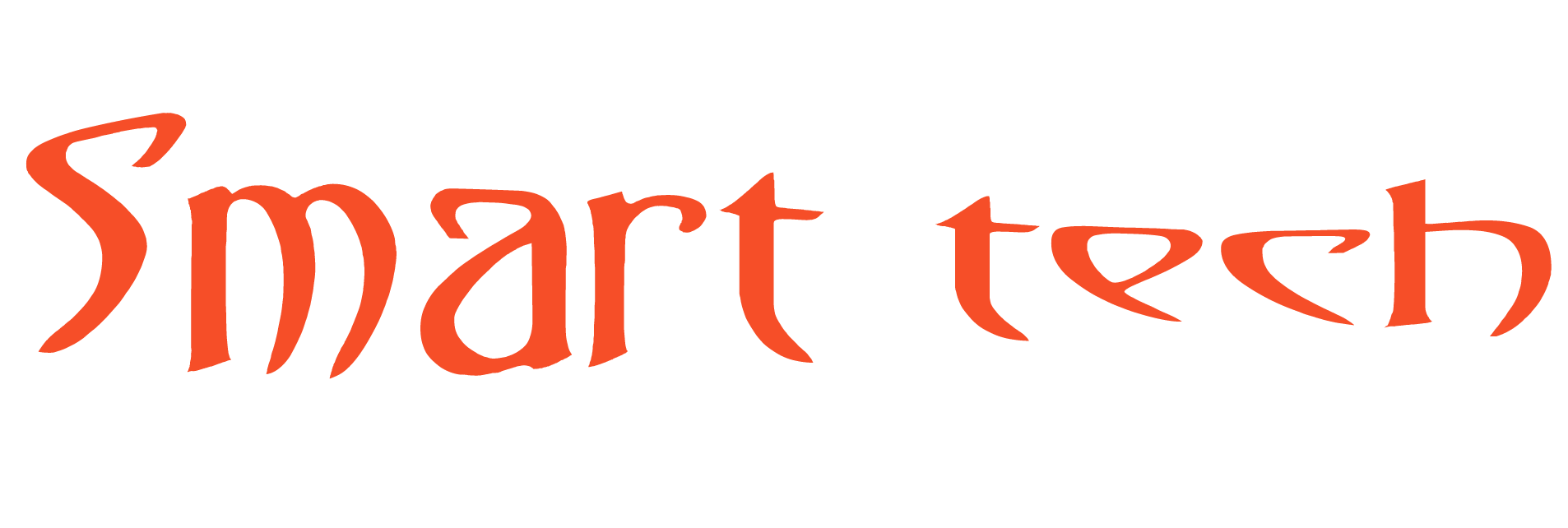
 Mike2051
Mike2051 








