Samsung One UI 5: On your Galaxy phone, check out these top Best One UI 5 features.
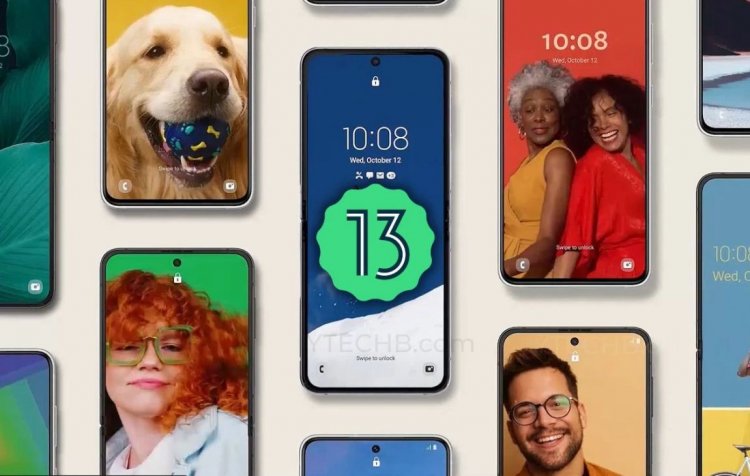
Samsung recently officially released One UI 5 for all of its Galaxy devices. One UI 5, which is based on Android 13, says it offers the best of several things. One UI 5 doesn't bring about any significant changes, but it does make certain adjustments that give the UI a new design. In the upcoming months, Samsung says it will continue to enhance the One UI 5. All mid-range and flagship devices will receive all the newly added features. Here are some of the top One UI 5 features that you must use.
1. Camera App Improvements
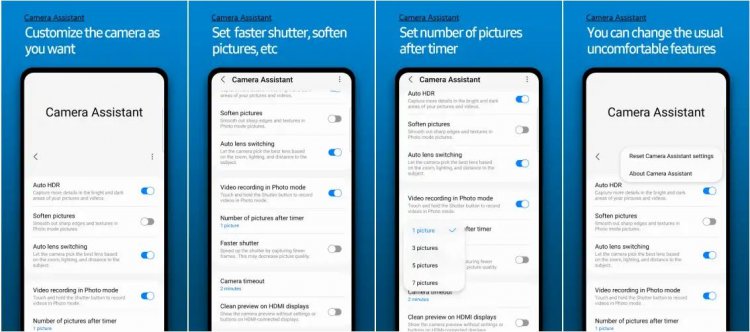
The interface of the Pro mode in the camera app has been modified by Samsung to make it simpler to understand the various options. In the camera app's settings, there is a new watermark option. The pictures you click have a watermark added automatically. The device name, personalized text, or the time and date can all be used as the watermark. The watermark's typeface and alignment can both be changed.
By swiping vertically on the zoom bar, one may easily zoom with one hand these days. For experienced users, a histogram will help you acquire the ideal exposure for your images, while new users will receive recommendations regarding various adjustments. Additionally, the telephoto lens has a food mode.
Read This ... Vivo V27 Series Launch in India in Early 2023,...
2. Multitasking Gestures
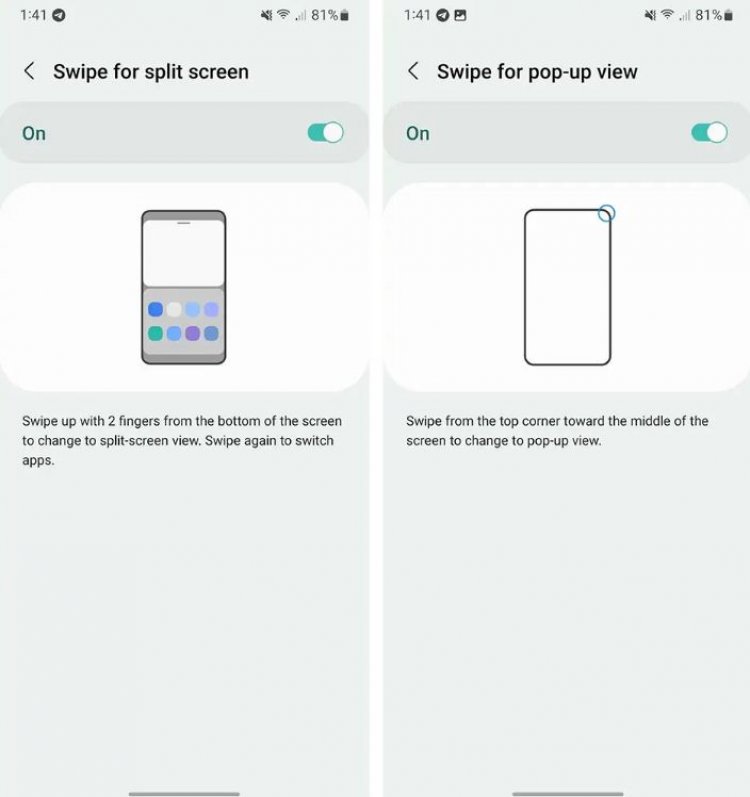
The new Samsung user interface includes helpful gestures to assist users to raise their multitasking game. To open any app in a pop-up mode, swipe from the top corner toward the center of the screen. Another gesture that makes launching split view mode simpler is to swipe up with two fingers starting from the bottom of the screen. When you already have two apps open in split-screen mode, you may also use this motion to bring up the app drawer. These motions were previously only available on the Galaxy Z Fold 4, but the company is now adding them to all of its high-end and mid-range handsets. Follow the instructions below to enable these gestures:
- For a pop-up view, swipe.
- From Settings, swipe for split-screen gestures
- Navigate to Advanced Features, then select Labs.
Read This ..... Redmi K60 Future Upcoming MediaTek Dimensity...
3. Lock Screen Customisation
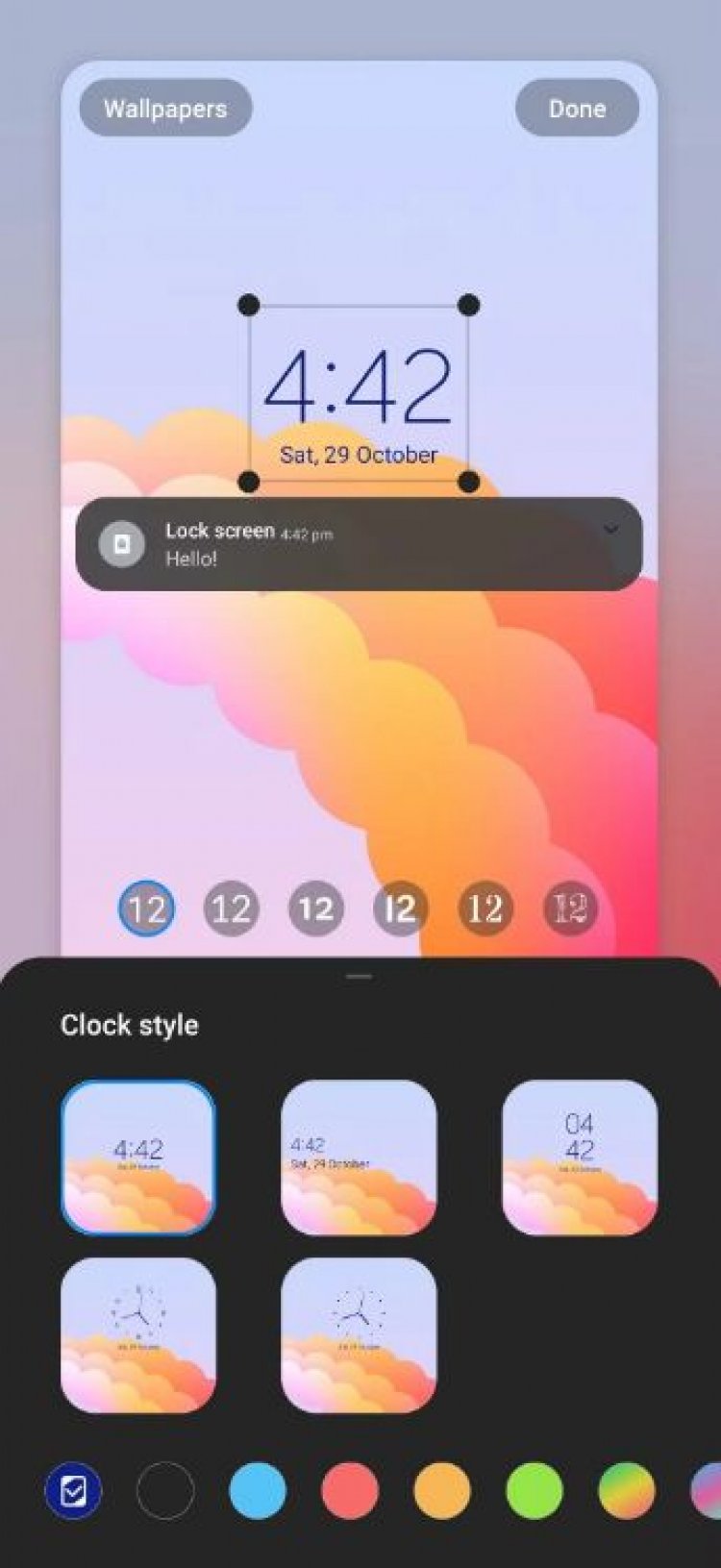
A new lock screen customization menu and more choices for unique themes are included in Samsung's One UI 5. New clock faces, video backgrounds, and other features are supported by the lock screen. Similar to iOS 16, they can be modified directly from the Lockscreen. The One UI 5 reportedly offers a "fresh new design and feel," according to Samsung. The ability to edit the lock screen with a simple long press has made customization simpler. One can modify the notification display settings, change the lock screen wallpaper and clock style, add certain widgets, and more. The majority of these options were already available, but now getting to them is simpler.
Read This ....... iQOO 11 Series may support up to 200W of fast...
4. Changing the System Color Palette
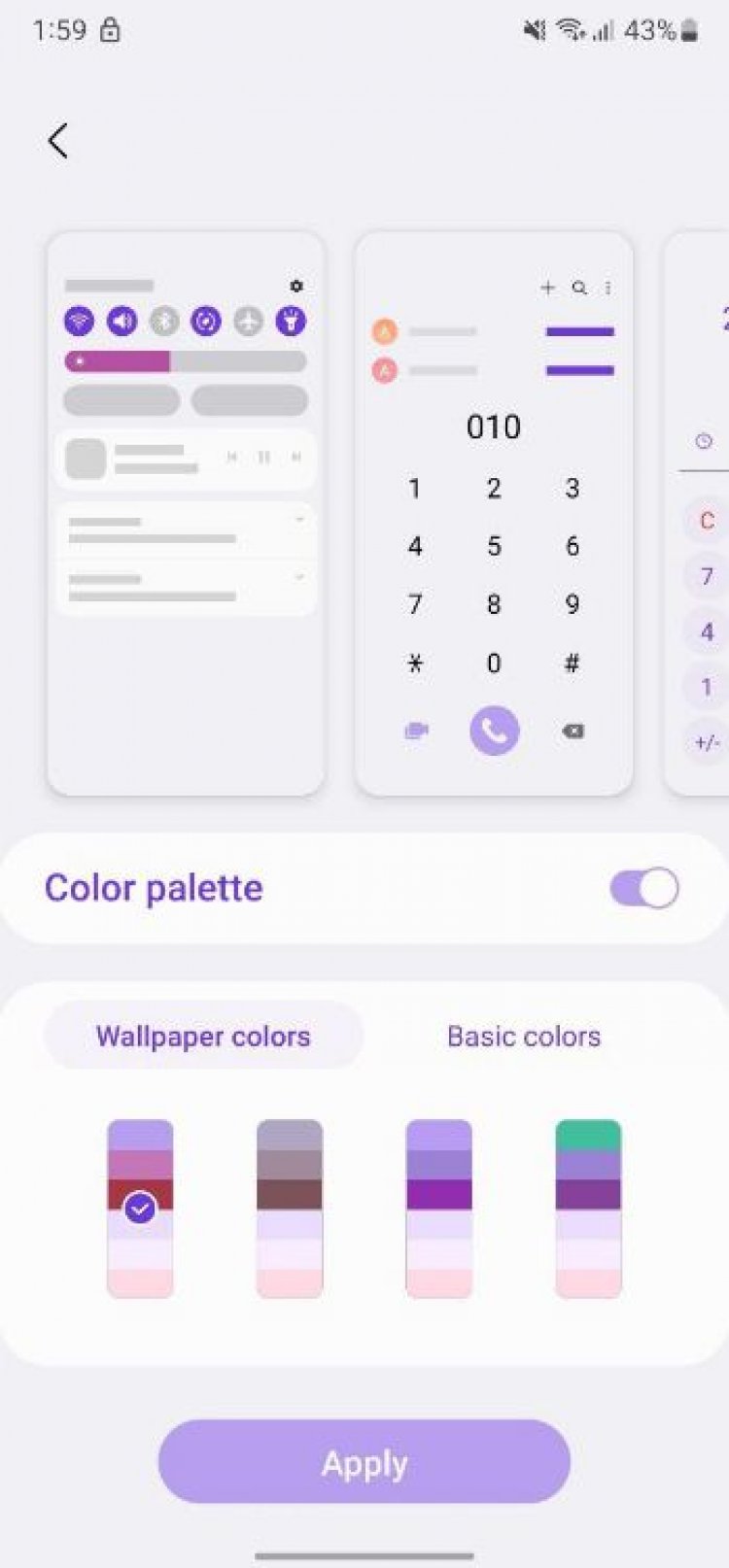
With the updated Material You Themeing from Samsung, there are now more colour options available. Users can do this to recreate their home screen using their preferred choice, colour, and preference over the original. Users will have a total of 16 colour themes to select from, as well as general colour themes based on the wallpaper. A colour scheme is a collection of hues drawn from your desktop background and applied consistently throughout the user interface of your phone. It applies to the colours of system apps like settings and the phone as well as the background colour of the notification shade and the quick settings button. From Settings > Wallpaper and Style > Color Palette, you can manually modify the system's colour scheme.
Read This ...... Samsung Galaxy Z Fold 5 might have a new S pen slot, Like...
5. Turn off RAM Plus
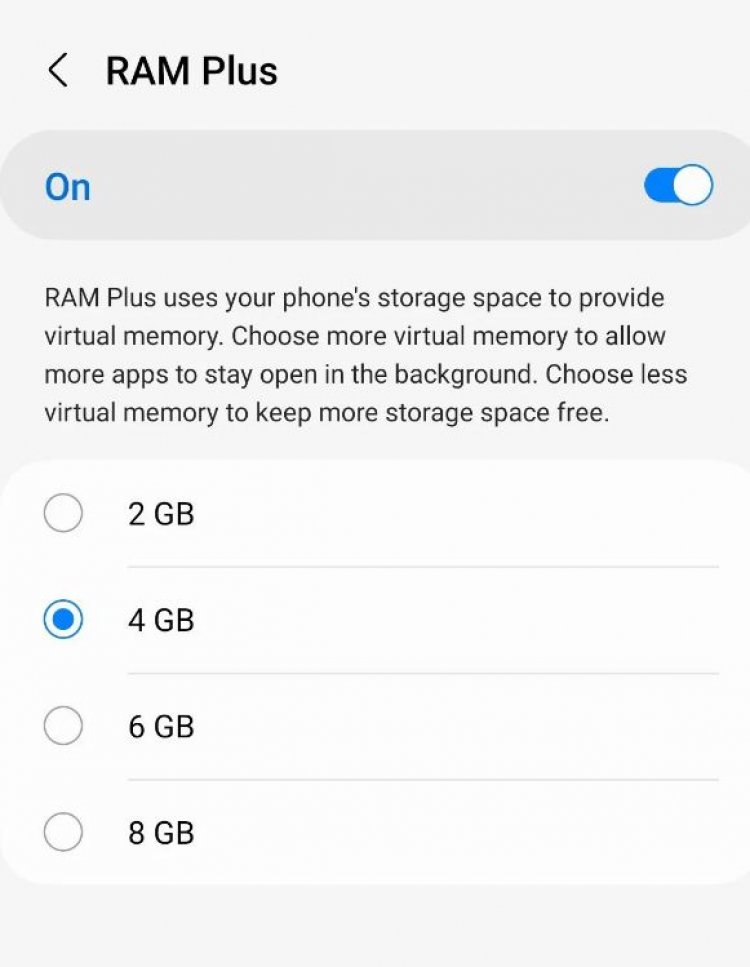
In 2021, Samsung introduced RAM Plus to its products. With One UI 4, Samsung then made the functionality available on its flagship and high-end products. RAM plus, commonly referred to as virtual RAM, extends the memory of your device by using the storage space on your phone. Virtual RAM should not be used in place of physical RAM because doing so will slow down your device. RAM Plus could utilize 2GB, 6GB, 4GB, or 8GB of onboard storage with One UI 4, however, there was no way to disable this function. With the release of One UI 5, this has changed because RAM Plus may now be completely disabled.
Go to Settings > Battery and Device care > Memory > RAM Plus to disable RAM Plus. You'll have to restart in order to apply your changes.
6. Better Text Extraction in Gallery
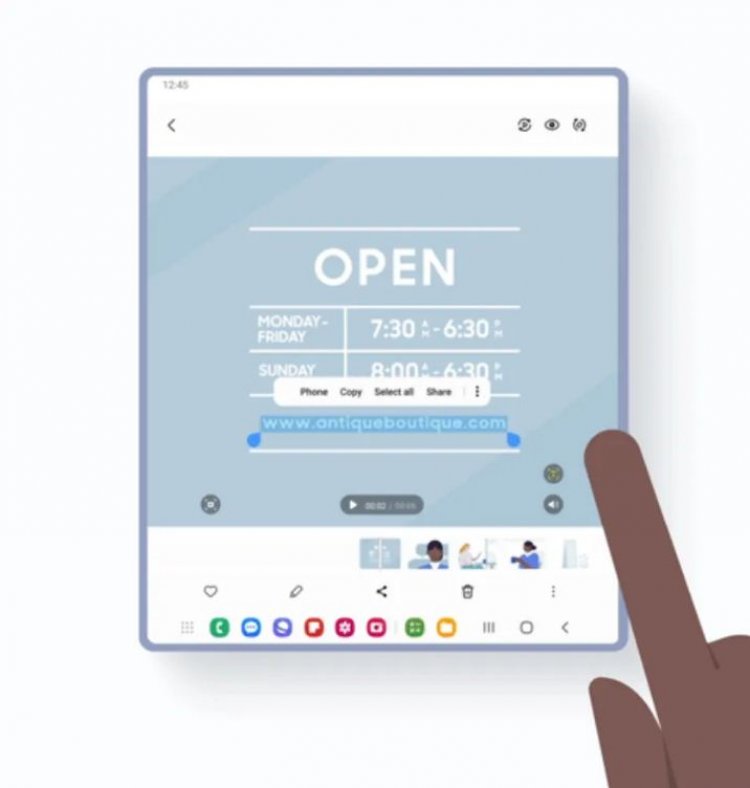
One UI 5 allows users to long hold on text to have the Gallery app detect it when it appears in an image. One can copy, translate, call, or look up a location in Google Maps depending on the selected text. The One UI 5 can be used to swiftly and conveniently save a phone number on a business card or fast-grab event details from a poster number to give to a friend.
7. Modes and Routines
Bixby Routines has been renamed by Samsung to Modes and Routines in One UI 5. With certain new actions, the automation tool is now more potent than ever. You can program a mode to alter many system settings automatically at once using Modes. Driving Mode allows you to mute app notifications and launch Google Maps automatically. To provide you with more individualized experiences, you can add a number of modes and routines. You can personalize settings for several aspects of your life using modes. Some pre-set modes include:
- Sleep
- Driving
- Exercise
- Relax
- Work
You can now design more powerful routines than ever thanks to new trigger intents and system setting changes for routines. To navigate a daily habit, a person might set off a series of activities on their smartphone based on their activity. To trigger routines at the ideal moment, you can add your home, place of employment, and other locations.
8. Smart Suggestions Widget
Additionally, Samsung has incorporated a Smart recommendations widget. Based on a user's usage, the 42 widgets will automatically suggest apps and tasks.
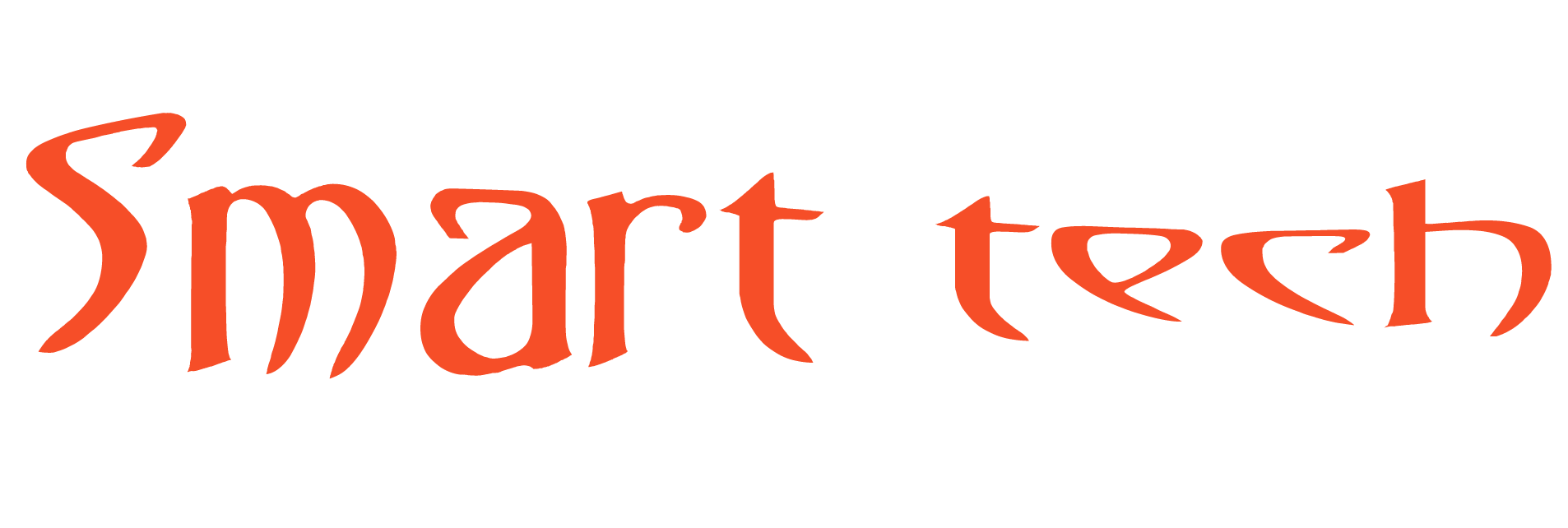
 Mike2051
Mike2051 








